GIMP is a comprehensive image editing program on the level of Photoshop, in fact it looks and works pretty much the same as Photoshop, with one major exception; Photoshop costs about $800.00 while GIMP is totally free!
GIMP stands for "GNU Image Manipulation Program", GNU standing for GNU General Public License. The GNU General Public License is a long-winded document that gives you permission to use and redistribute the software for free. You can even modify the software, but in turn anyone to which you distribute the software automatically receives that same permission, and you must also distribute your modifications under the same agreement.
For most users, the GNU General Public License boils down to this: it's free!
GIMP can be used to perform a wide range of image processing tasks including convert, merge, blend, align layers, and create an infinite number of interesting effects. It can be used to create Web graphics like icons, buttons, backgrounds, image maps, textures, drop shadows, raised type, and much more.
I’ve always wanted to learn Photoshop, but with a price that I can't afford, why bother? Now I have the same graphics power with GIMP for free. In this article I’ll describe my experience with downloading and installing GIMP.
Downloading and Installing GIMP
GIMP.org is the official GIMP web site, which provides a vast amount of information about installing and using GIMP, installation files can be downloaded from GIMP for Windows.
And similar to most open-source software, you can't just install GIMP by executing a single setup program, you need to download three files and install them separately.
• GIMP for Windows (7.8 MB)
• GTK+ 2 Runtime Environment (3.7 MB)
• GIMP Help (22 MB)
Extract the three zip files into a new folder under Program Files (for example named "GIMP"), then double-click each setup file, starting with the GTK (GIMP Tool Kit), then GIMP, and then Help. This is the order in which the components look for each other as you install and use them.
• Don't be concerned when the GTK doesn't put any files in your Program Files sub-folder, it installs DLL's in your system folder. Don't be concerned about the large size of the Help setup file, it contains help in eight different languages, only one of which you need to install.
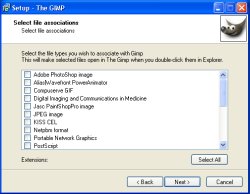
When you double-click on a file, Windows determines which application to open it in by using file associations. When I double-click an image file, It's usually because I want to take a quick look at it, so I don't want image files associated with slow loading GIMP. I'll use the File | Open menu to open files in GIMP.
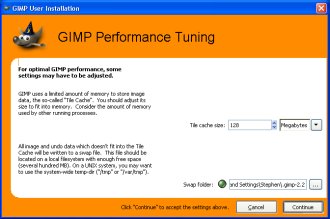
The first time you execute GIMP, it runs you through a User Installation program, The last part of which asks you to configure Performance Tuning. How many users know anything about setting a cache size?
Using GIMP
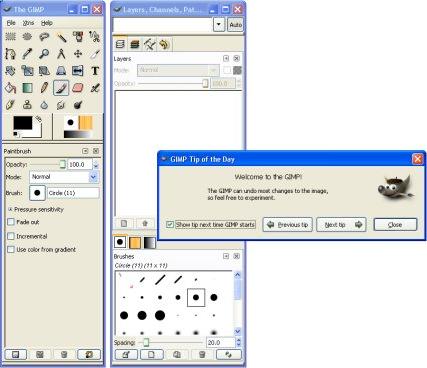
The first time you execute GIMP, it displays the Tip of the Day dialog box. I have never learned anything useful from a Tip of the Day dialog box, in fact, they're an annoyance. Uncheck Show tip next time GIMP starts.
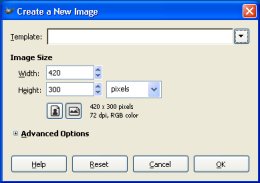
To create a new image, in the menu select File | New. In the Create a New Image dialog box that appears, enter a Width and Height for the new image.
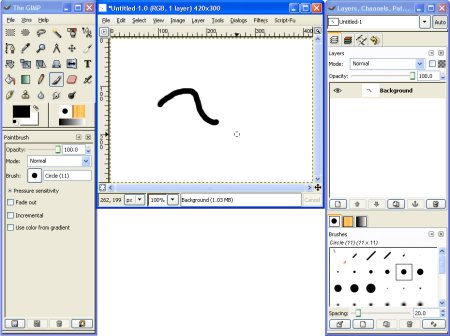
Above is my first attempt to draw in GIMP using the default configured brush. Within five minutes I completed the image shown below (JUST KIDDING!). Most of you will recognize the image as Van Gogh's painting sunflowers.
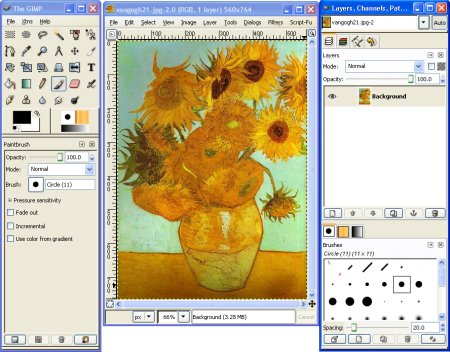
GIMP is an image editing program on the level of Photoshop but without the $800.00 price tag, in fact it's totally free. Unfortunately, like Photoshop, GIMP appears to have a high level of complexity with a steep learning curve. Like many modern applications, the Help files are not local on your computer, instead it accesses your Internet connection. I have never trusted applications that access my Internet connection.
More Graphics Design Tips:
• SVG Code to Place Text on a Curved Path
• Inkscape - How to Join Two Segments at Endnodes
• Draw Bezier SVG Drawing Application
• Selecting Vertices Edges and Faces in Blender
• SVG Code to Translate a Rectangle and Text
• How to Place Greek Letters in an Inkscape Drawing
• Create GIF Animations With Free GIMP Image Editing Program
• MathML Elements to Display Subscripts and Superscripts
• Graphics Design for Beginners - Cropping Images
• How to Trace an Image Using Photoshop


