To add a new node on a segment use the Insert new nodes button on the Edit path nodes tool control bar. These steps assume that you have already drawn a segment e.g. using the Bezier Curves and straight lines tool.
1. Click on the Edit path nodes tool button
![]() and then click on the segment to select the segment.
and then click on the segment to select the segment.
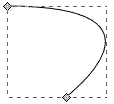
2. Drag a box around the segment (or two adjacent nodes on the segment) to select both nodes.
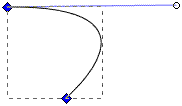
3. Click on the Insert new nodes button
![]() on the tool bar to insert a new node between the two selected nodes.
on the tool bar to insert a new node between the two selected nodes.
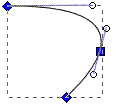
• Clicking on the Insert new nodes button with three nodes selected will add two new nodes to the segment between the three selected nodes. Clicking on the Insert new nodes button with four nodes selected will add three new nodes to the segment between the four selected nodes, and so on.
![]()
• Immediately after creating a new node, while it's still selected, you may as well click on the menu button to change it to a corner node, which is more flexible than the default symmetric node, which can be used to avoid kinks in your multi-segment lines.
More Graphics Design Tips:
• Create GIF Animations With Free GIMP Image Editing Program
• Animation Software - The Amazing 3D World
• How to Make a Simple Animated Banner in Flash CS3
• Tips and Tricks for Getting Free Images
• How to De-haze a Photo with GIMP
• How to Create a Product Box in Photoshop
• Inkscape - How to Use Bitmap Image Fill Pattern
• Example Code for X3Dom Basic Primitive Shapes: Box, Sphere, Cylinder, Cone, and Torus
• Introduction to X3D (Extensible 3D)
• What is the Pantone Color System?

