Sometimes in a drawing, you need a character other than the English alphabet and numbers. For example star maps always use Greek characters to label the stars. Here is how you place Greek letters in an Inkscape Drawing.
1. In the Start menu, navigate to All Programs | Accessories | System Tools and click on Character Map.
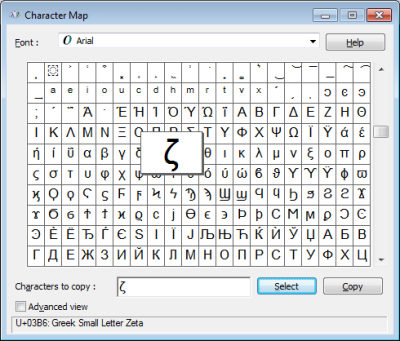
2. In the Character Map dialog box, scroll to and click on the character you want. Then click on the [Select] button.
The character will appear in the Characters to copy: text box and a description of the character will appear at the bottom of the Character Map dialog box. Note each time you click on the [Select] button another copy of the selected character will appear in the Characters to copy: text box, but you can easily edit the text box.
3. Click on the [Copy] button. Any character(s) in the Characters to copy: text box will be placed in the copy buffer.
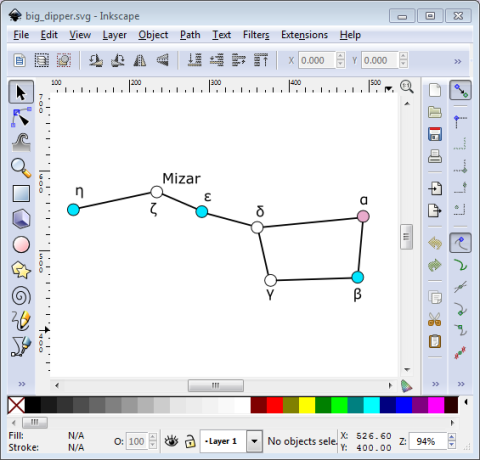
4. In Inkscape's toolbox, click on the text tool, and click in the drawing area where you want the character to appear.
5. In Inkscape's main menu, select Edit | Paste.
6. The character from the Character Map dialog box will appear in the drawing.
After you have pasted the character(s) you need into the drawing, you can click on the select tool (arrow) and on a character to resize or relocate the character as required.
More Graphics Design Tips:
• Graphics Design for Beginners - Blur Filters
• Selecting Vertices Edges and Faces in Blender
• The Blender Gamekit
• SVG Code for Outlined Letters Text
• Image Scanning - Confused About DPI?
• Inkscape Preferences
• Basic Inkscape Vector Drawing
• Building an Image with a Logo
• How to Remove PNG and JPEG EXIF Metadata
• SVG For Responsive Web Design

