A bitmap image can be a photograph or an image created in a graphics application, it can be in the .png, .jpg, .gif, or .bmp file format. Assuming that you have an Inkscape file open, and that you have a bitmap file that you wish to use as a fill pattern, here are the steps required:
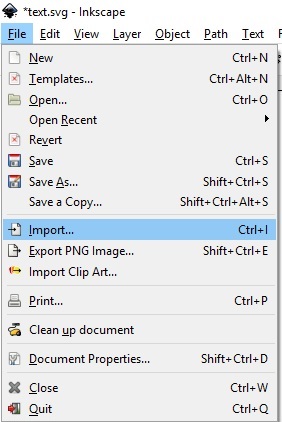
1. In Inkscape's main menu select File | Import, and in the Select file to import dialog box that appears, navigate to and select the pattern image file. Then click on the [Open] button.
In the Link or embed image dialog box that appears, with the embed radio button set, click on the [OK] button. The fill pattern will appear in the drawing area.
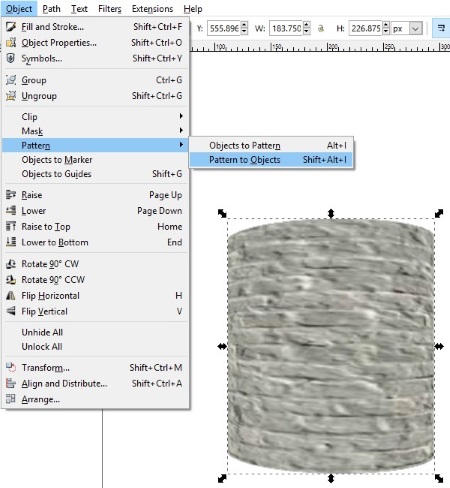
2. In Inkscape's drawing area, select the bitmap, then in the main menu, select Object | Pattern | Objects To Pattern.
3. Select the object you want to fill with the bitmap image. If the Fill and Stroke dialog box is not open, right-click inside the selected object. In the Fill and Stroke dialog box select the Fill tab, then click on the [Pattern] button. The [Pattern] button is the small diamond filled square. The pattern appears to fill the selected object.
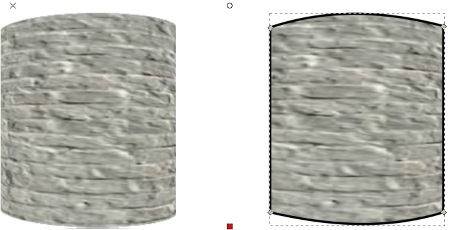
In the Pattern fill text box, you'll see the name of the pattern. Use the Edit paths by nodes tool to scale and position the pattern on the object.
More Graphics Design Tips:
• MathML Element to Display a Fraction
• Coding a Matrice in MathML
• How to Really Create an Arc in SVG
• How to Make a Meme
• Graphics File Formats for Your Web Page
• Five Surprising Reasons I Use Krita for Photo Editing
• History of Type Development and Type Terminology
• Graphics Design for Beginners - Blur Filters
• MathML mtext Element to Display Plain Text
• XDdom 3D Axis and Coordinate System

