One of the most amazing things Inkscape can do, and one of the easiest, is to place text on a curved path.
First draw your text by clicking on the Create and edit text objects tool. Of course, selecting your font, font size, and text style using the Tools Control Bar.
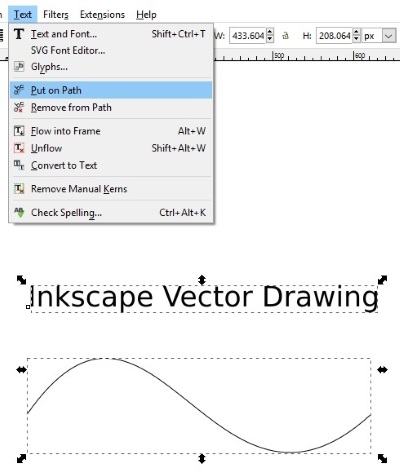
Next draw your path using the Draw Bezier curves and straight lines tool. You probably want to, in the Fill and Stroke dialog box, set your Stroke style Width to 0.
With the Select and transform objects Tool, draw a selection box around both the text and the path.
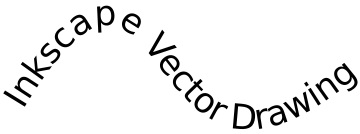
Then, in the main menu, select Text| Put on path. You can always adjust the shape of the path later, using the Edit paths by nodes tool, after you have placed the text on the path.
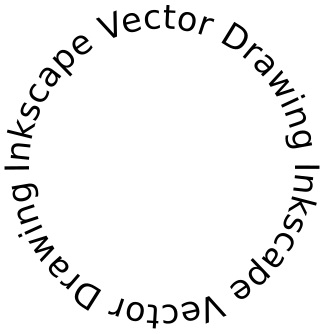
How did I make the text shown above go in a circle? I just drew a circle using the Create circles, ellipses, and arcs tool, then used the Text | Put on path menu same as before, because, you see, every shape in Inkscape is actually a path.
More Graphics Design Tips:
• Inkscape Circles, Ellipses, and Arcs Drawing Tutorial
• How to Create a Product Box in Photoshop
• Image Processing Filters - How to Sharpen a Photograph
• Where To Find Free Stock Photography, Clip Art, And Other Graphics For Your Web Site
• SVG Code to Place Text on a Curved Path
• How to Create Radial Gradients in Inkscape
• What is the Pantone Color System?
• SVG Code to Create a Rectangle and Text and Translate as a Group
• How to Create a Game App
• Inkscape - How to Add a New Node

