In Inkscape when you use Union to join or combine paths, the nodes of multiple objects are combined into one shape that you edit as a sinle path.
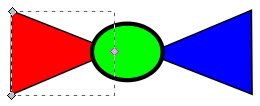
The image above shows three separate objects. This is indicated by the fact that each object can be selected separately.
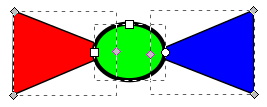
Selecting the Edit Paths by Nodes tool and dragging a box around all three objects causes all three objects nodes to appear.
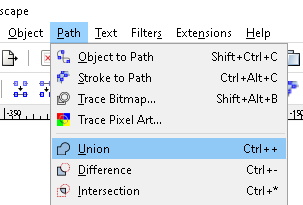
While all three objects are selected, select Path in the main menu, then select Union in the Path menu.
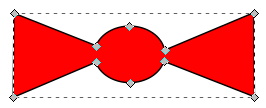
The result, shown above, is that the three objects have been combined into a single object. In other words, their paths have been merged. Note that the new single object takes on the attributes of the first object (stoke width and background color etc.).
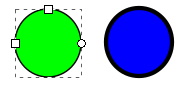
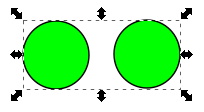
An interesting fact is that the paths that you select to combine do not need to be overlapping, as shown above. After joining the two objects, they cannot be selected separately. This is similar to grouping objects, except when you join or Union multiple objects, you can select nodes of the new single object and change the new shape.
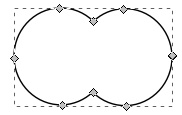
Also note that the new joined object eliminates any nodes that were within both objects, leaving only the outer outline of the two objects.
More Graphics Design Tips:
• Getting Started with Blender
• Krita Paint plus Vector Drawing Portable Application
• Inkscape: Combine the Paths of Multiple Shapes
• Selecting Vertices Edges and Faces in Blender
• How to Make a Simple Video
• Inkscape - How to Add a New Node
• Introduction to Draw SVG Free Online SVG Drawing Application
• Beginning GIMP: From Novice to Professional
• Create GIF Animations With Free GIMP Image Editing Program
• Stop Motion Animation: Nine Creative and Easy Techniques

