Because of Unmitigated price gouging, printer ink is very expensive. An ink cartridge for a low end HP printer, containing only one tiny ounce of ink, costs a mind boggling $30.00! However, most printers provide a mode that uses less ink to use when you don't need a high quality print.
To select the ink saving mode, in Control Panel (Hardware group), open the Printers and Faxes utility.
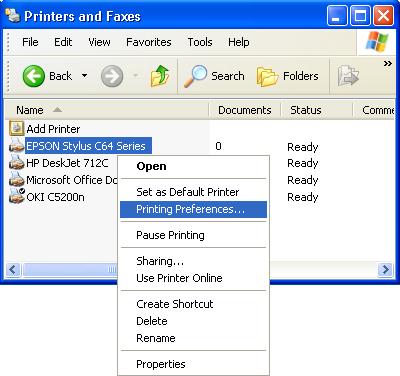
In the Printers and Faxes utility, left-click on the printer that you want to set to ink saving mode. In the popup menu that appears, select Printing Preferences....

In the Printing Preferences dialog box that appears, select the Quality tab. Set the print quality to Draft.
Every printer is different, but most printers provide an option to reduce the quality of the print to save ink. After selecting the desired options, click on the [Apply] button, and then the [OK] button.
More Windows Tips:
• Desktop Shortcuts Give Quick Access to Applications and Folders
• Windows 10 Keyboard Accessibility Settings
• Uninstall Windows Media Player 10 and Start Enjoying Your Media Again
• Configure Recycle Bin to Immediately Delete Files
• Vista - Restore Deleted Recycle Bin
• How to Hide Files in Windows 7
• Windows 10 File Explorer Ribbon
• How to Set up an Ftp Server on Windows Xp Professional
• Make Windows 10 Mouse Pointer More Visible
• How to Remove a DVD or CD that's Stuck in the Drive

