Have you ever had difficulty finding a window because its taskbar button was grouped with other window's taskbar buttons? You can easily prevent this annoyance.
1. Right-click on the Taskbar, and in the popup menu that appears, select "Properties".
2. In the Taskbar and Start Menu Properties dialog box that appears, select the Taskbar tab if not already selected.
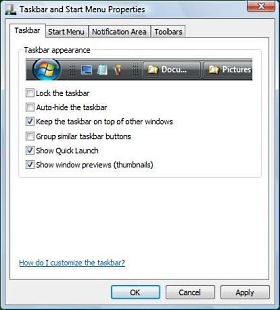
3. On the Taskbar tab, click to uncheck the [] Group similar taskbar buttons checkbox.
4. Click the [Apply] or [OK] button to apply the configuration change.
After setting this configuration, each open window will have its own taskbar button.
More Windows Tips:
• Configure Folder Options
• Record Your Own Windows Startup Greeting
• Change Internet Explorer's Default Search Engine
• Block Popups in Chrome Browser
• Make PDF eBooks Read Themselves Outloud
• Add More Information to a Files List
• Create a Desktop Shortcut to Control Panel
• Access Useful Laptop Settings in the Windows Mobility Center
• Change Explorer's Thumbnail Size
• Single-click to Open Applications and Files

