You've made a bunch of changes to a file, but now you feel it's all wrong. You may be able to go back to a previous version. Depending upon how it's configured, Window's System Restore feture may have, without you knowing, saved a previous version of your file.
Follow the steps below to see if it's possible to go back to the previous version.
1. Right-click on the file's name and choose Properties in the popup menu that appears.
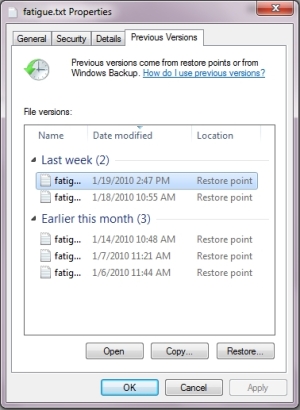
2. In the file's Properties dialog box that appears, click on the Previous Version tab.
3. The message box may display the message "Searching for previous versions...". If a list of previous versions appears, double-click on a previous version in the list to open it in it's related application.
4. You can now save the previous version with the same name to over-write the current version, or you can save it with a different name.
More Windows Tips:
• Remove My Recent Documents from the Start Menu
• Change a Drive Letter
• Customize the Quick Launch Toolbar
• Configuring Sound for Windows Events
• Configure Folder Options
• Add the Undo Button to File Explorer in Windows 10
• Configure Windows Taskbar
• How to Change Your Computer's Name
• Associating File Types
• How To Build A Mortgage Calculator For Free in Microsoft Excel

