Many stolen laptop computers are recovered when the owner remotely accesses it's camera. Strangely enough, the thief is usually someone the victim knows. But a security company can often locate a stolen laptop by remotely accessing it's camera and viewing what's in the background of the thieves room.
Hackers also have lots of fun viewing unaware laptop users. One way to prevent this is to put a piece of tape over the camera lens. But if you sometimes use the camera, for example with Skype, the repeatedly removing and replacing the tape may weaken it's glue, allowing it to fall off without you noticing.
Another way to prevent hackers from sneaking a look at you is to turn your camera off in the security settings utility. This is not difficult, but you have to remember what the steps are. However if you place a shortcut on your desktop named, for example, Camera On Off you can quickly turn the camera on or off without needing to remember anything.
To create a shortcut, right-click on a blank space on the desktop, and in the menu that appears select New | Shortcut. In the Create Shortcut dialog box that appears, in the "Type the location of the item:" text box, type:
ms-settings:privacy-webcam
Then click on [Next] button.
In the next screen of the Create Shortcut dialog box, in the "Type a name for this shortcut:" text box, type a name for the shortcut, for example Camera On Off then click on the [Finish] button.
A shortcut named Camera On Off will appear on your desktop. click on the shortcut and the Camera Settings utility will appear, displaying the status of the Camera's setting along with a button allowing to change the setting.
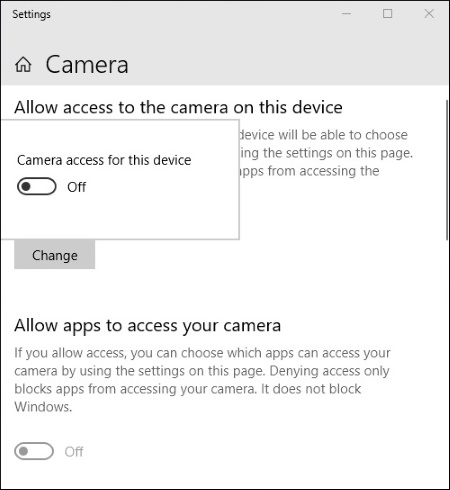
Clicking on the [Change] button will display a slide switch allowing you to change the On or Off status of the camera.
More Windows Tips:
• What is Airplane Mode?
• Change Vista's Start Menu Shutdown Option
• Disable Windows 7 Wireless Configuration Manager Service (WLAN AutoConfig)
• Windows 7 - Rename a Group of Files Simultaneously
• Single-click to Open Applications and Files
• Introducing Screensavers
• Make Windows 10 Mouse Pointer More Visible
• Put a Shortcut to Windows 10 Calculator on Desktop
• Windows 10 Shortcut to Turn Laptop Camera On or Off
• How to change a Folder's Icon

