Some programs start at the same time you start your computer. This is usually to pre-load parts of the program so that when you run it, it loads faster. But this can cause your computer to start slower, and because these pre-loaded programs stake out a portion of memory, they can cause your computer to run slower too.
If you only ocationally use a program, there is no need to have it pre-load every time you start your computer. You can individually disable any programs from starting every time you start your computer.
1. Simultaneously press the [Alt][Ctrl][Del] keys, and in the menu that appears, click on Task Manager.
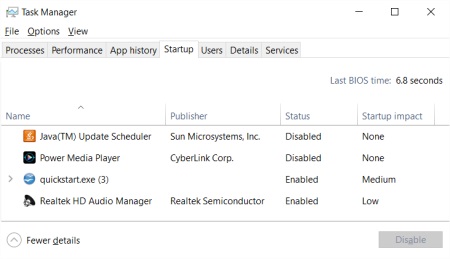
2. In the Task Manager window that appears, click on the Startup tab.
3. To stop a program from launching at startup, click on the name of the program to select it, then click on the [Disable] button.
Disabling a program at startup does not prevent you from running it when you want to. However it many take a little longer to load the first time you use it.
More Windows Administration Information:
• Check Your Version of PowerShell
• Set the User's Profile Information
• Set Up Parental Controls
• Command Line to Get Computers Model, Vendor, and Serial Number
• How to Install Hyper-V on Windows Server 2019
• Configure Windows Indexing Service for Performance
• Retrieving Information from Computers Belonging to an Active Directory OU
• Cortana, Assistant or Spy?
• Synchronize Your PC's Clock with an Internet Time Server
• What Are Windows Server Containers?

