With the Windows 10 desktop, while dragging or resizing a window it could suddenly change size and location, or cause other windows on your desktop to disappear. This a gimmicky feature of Windows, called snap and shake that first appeared with Windows version 7. It amuses people who do not have to use Microsoft's operating system to do actual productive work. I find it annoying.
If you are like me and need your desktop windows to do only what YOU want them to, here's how to turn off snap and shake.
In the Start menu, select Settings. In the Settings window that appears, click on System to open the System group.
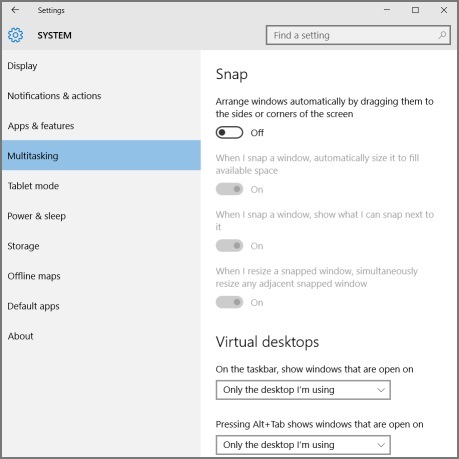
In the System windows's left panel, select "Multitasking", then in the right panel, under "Arrange windows automatically by dragging them to the sides or corner of the screen", click on the radio button (round cornered box) to set it to OFF.
Now windows will only change size and location when YOU change their size or location.
More Windows Administration Information:
• PC Technician's Software Copyright Responsibilities
• Windows 10 New Storage View
• How to Harden a Server
• The Different Types of Virtualization
• Restrict Web Browsing With Internet Explorer
• Internet Connection Sharing in Windows XP
• Is Your Critical PC Data Adequately Protected From Disaster?
• Synchronize Your PC's Clock with an Internet Time Server
• Use Free Autoruns Utility to Disable Unnecessary Startup Programs
• Put HyperTerminal on Windows 7

