As a system administrator, the first thing you would like to have when attempting to resolve a system problem is information about the system. The System Information utility collects and displays this information for you.
You can access a graphics version of the System Information utility in Windows 10 by clicking on the Start menu, in the Start menu scroll down to the bottom and expand the Windows Administrative Tools item, then click on the System Information item.
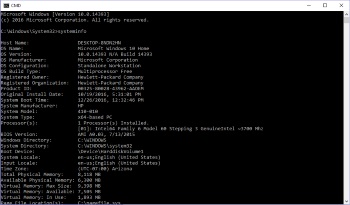
But a system administrator may need or want to access system information from a command prompt. The DOS command line interpreter is at C:\Windows\System32\cmd.exe. To get system information, open a DOS prompt and enter the command shown below:
C:\Windows\System32>systeminfo
After a brief period of gathering information, the systeminfo command will provide a huge amount of information about your system:
• Computer name
• Windows version
• System Manufacturer
• Processor model amd speed
• BIOS manufacturer and version
• Boot device
• Total physical memory
• Virtual memory
• Network card manufacturer
• Hyper-V requirements status
• Plus lots more
• Hyper-V allows running virtual systems
Using the DOS systeminfo command is the quickest way to get information about your system.
More Windows Administration Information:
• Turn Off Windows XP Service Pack 2 Firewall
• Introduction to Windows PowerShell
• Windows Server 2003 Active Directory and Network Infrastructure
• How to Share a Printer
• Script to Display the Processes Running on a Computer
• Is Your Critical PC Data Adequately Protected From Disaster?
• Set Up Parental Controls
• Internet Connection Sharing in Windows XP
• Video Tutorial 3 - The Windows 7 Backup and Restore Utility
• A Day in the Life of a System Administrator

