If you download lots of music and videos, rather than fill up your main hard drive, you may have designated a separate drive just for these items. Windows 10 new Storage view makes it easy to direct specific types of media files to your designated drive.
To access Storage view, in Windows 10 StartSettings. In the Settings menu that appears, click on System. In the System submenu, click on Storage.
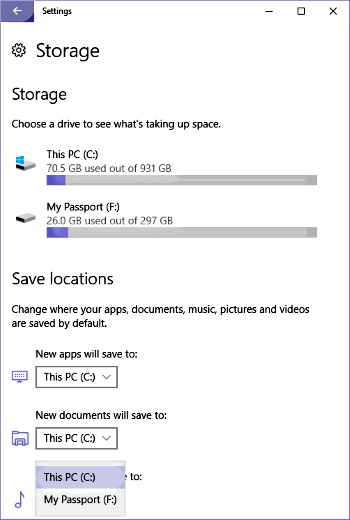
The upper part of Storage view displays the capacity and the amount used of each of the system's storage devices. The lower part of Storage view allows you to select a different destination for a specific type of file.
After selecting the desired drive in the drop down list under the type of file, click on the [Apply] button that appears. Now, in File Manager, the destination storage device for this type of file will be the device that you configured.
More Windows Administration Information:
• Cortana, Assistant or Spy?
• FreeDOS
• Check Your Version of PowerShell
• Configuring Windows as a NTP (Network Time Protocol) Server
• Windows Server 2019 and PowerShell All-in-One For Dummies
• How to Install Hyper-V on Windows Server 2019
• How to Map a Network Folder in Windows 7
• Font Basics
• Disable Windows 10 Automatic Updates
• How to Become a Microsoft MVP (Most Valuable Professional)

