By default, Windows 10 configures your system so that it sends a generous amount of diagnostic and feedback information, including error reports that could inadvertently contain personal information. If you are concerned about data use or privacy, you can dial back the amount of diagnostic information by using the Feedback & Diagnostics page under the Privacy heading in Settings. Figure 17-5 shows the default settings.
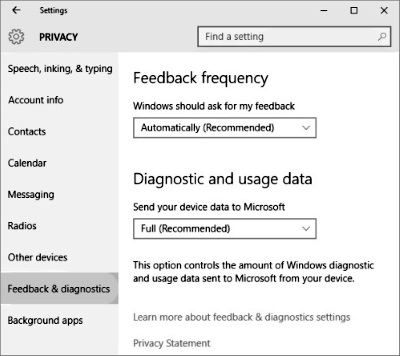
If you're concerned about sensitive data leaking out as part of diagnostic reports, consider changing the Diagnostic And Usage Data setting from its default of Full.
The Feedback frequency setting at the top of this page controls how often Microsoft asks you about your use of features. If you prefer to be left alone, set this to Never.
The second heading, Diagnostic and usage data, allows you to specify how much diagnostic information your Windows 10 device sends to Microsoft servers as part of its normal operation. Much of that information is from problem reports, which rarely mean much by themselves but can be tremendously important as part of a larger data set to pinpoint the cause of problems. There are three available settings:
• Basic. This level includes data that is fundamental to the operation of Windows and Windows Update. It includes information about the capabilities of your device, what is installed, and whether Windows is operating correctly (which includes sending basic error reports to Microsoft). No personally identifiable information is included.
• Enhanced. Along with the data sent with the Basic setting, this setting adds data about how you use Windows (how often you use certain features or apps, for example) and collects enhanced diagnostic information, such as the memory state of your device when a system or app crash occurs. Information sent to Microsoft also includes reliability data for devices, the operating system, and apps.
• Full (Recommended). This setting, which is enabled by default, includes the full set of information from the Basic and Enhanced levels and turns on advanced diagnostic features that provide much more detailed error reports. These reports might include system files or memory snapshots that could include the contents of a file or message you were working on when the problem occurred. If a report inadvertently contains personal or sensitive information, Microsoft's privacy policy says the information will not be used to identify, contact, or target advertising to you.
The basic report that Windows Error Reporting transmits typically includes information such as the application name and version, module name and version, exception (error) code, and offset. Hardware reports include Plug and Play IDs, driver versions, and other system details. The likelihood that any of these items will convey personally identifiable information is essentially nil. The process does transmit your IP address to a Microsoft server, but Microsoft's privacy statement asserts that the IP address is used only to generate aggregate statistics and will not be used to identify you.
In work environments, your network administrators will almost certainly disable the sending of advanced error reports that might inadvertently disclose confidential information.
If privacy is a major concern, you should, of course, read Microsoft's privacy statement for this feature, which is available at bit.ly/win10-feedback-privacy. Although most people are understandably reluctant to send information to a faceless corporation, remember that this is a two-way street. You're sending information about a problem, and there's a good chance that, in return, you'll receive a solution to the problem, as explained in the next section. (Remember, too, that the engineers who analyze the problem information to develop solutions are not faceless!)
This is an excerpt from Windows 10 Inside Out which shows you the many tools that Windows provides for diagnosing errors and recovering from problems.
More Windows Administration Information:
• Computer Technician's Guide to Safety
• How to Check Your PCs TPM
• PC Technician's Guide to Providing Telephone Support
• Video - Microsoft Remote Desktop - Part Two
• A Handful of Useful Run Commands: calc, notepad, wordpad, voice recorder, control
• Top Ten RAID Tips
• SMART Disk Drives Warn You Before They Fail
• Introduction to Windows PowerShell
• Script to Print a Directory File List
• Command Line to Get Computer's Numner of CPU Cores


