Windows Server 2019 offers Hyper-V, a Type 1 hypervisor. Hyper-V is a role that gets installed on a Windows Server 2019 operating system. If you want to save time, you can also download and install Windows Hyper-V Server 2019, which is a standalone product available for download that contains the Windows Hyper-V hypervisor, Windows Server drivers, and various virtualization components — the same tech that you get from installing the role.
Here, you learn how to install Hyper-V from the role. The lab systems that are used for this installation are joined to the domain sometestorg.com.
Windows 10 also has a version of Hyper-V available that you can install. It's a feature that can be enabled, and it will allow you to support virtual machines, virtual networking, and virtual storage. This is very helpful if you need to be able to run multiple operating systems in your normal day-to-day activities. This feature is only available if you're running Windows 10 Pro, Enterprise or Education editions. It is not available on Windows 10 Home edition. The Windows 10 version of Hyper-V does not support advanced functionality like live migration, Hyper-V Replica, or SR-IOV.
How to install Hyper-V
You need to make some basic configuration decisions during the installation of Hyper-V, but they can be changed after the installation, so if you change your mind or make a mistake, don't panic!
Follow these steps to install Hyper-V:
1. From Server Manager, choose Manage | Add Roles and Features.
2. On the Before You Begin screen, click Next.
3. On the Select Installation Type screen, click Next.
4. On the Select Destination Server screen, click Next.
5. On the Select Server Roles screen, select Hyper-V.
6. Click Add Features in the dialog box that pops up, and then click Next.
7. On the Select Features screen, click Next.
8. On the first Hyper-V screen, click Next.
9. On the Create Virtual Switches screen, select the network adapter you want to use for the virtual switch.
As you can see in the figure, you have only one adapter to choose from right now, so select it.
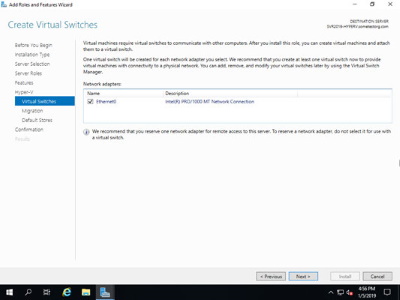
You must select a network adapter for the virtual switch to use. You can change this later.
10. Click Next.
11. On the Virtual Machine Migration screen, select the Allow This Server to Send and Receive
Live Migrations of Virtual Machines on This Server check box and select the Use Credential
Security Support Provider check box.
Live migrations enable you to move a virtual machine from one Hyper-V host server to another Hyper-V host server with no downtime. CredSSP is the simplest way to set up live migration, but it requires you to log into the server being migrated, so it isn't the best for automatically moving virtual machines.
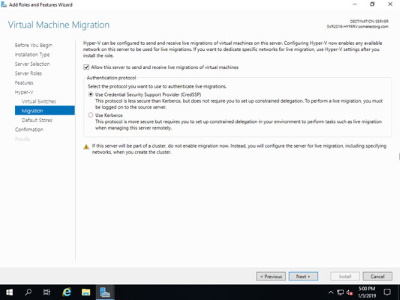
To enable live migration of VMs, select the check box to allow them and select CredSSP.
12. Click Next.
13. On the Default Stores screen, keep the default locations and click Next.
14. On the Confirm Installation Selections screen, select the Restart the Destination Server Automatically If Required check box.
15. Click Yes on the dialog box that is confirming you want to allow the reboot.
16. Click Install.
The Hyper-V role installs, and then the server restarts. When it comes back up from the restart, you can start configuring the Hyper-V host.
This is an excerpt from:
Your one-stop reference for Windows Server 2019 and PowerShell know-how
Windows Server 2019 & PowerShell All-in-One For Dummies offers a single reference to help you build and expand your knowledge of all things Windows Server, including the all-important PowerShell framework. Written by an information security pro and professor who trains aspiring system administrators, this book covers the broad range of topics a system administrator needs to know to run Windows Server 2019, including how to install, configure, and secure a system. This book includes coverage of:
• Installing & Setting Up Windows Server
• Configuring Windows Server 2019
• Administering Windows Server 2019
• Configuring Networking
• Managing Security
• Working with Windows PowerShell
• Installing and Administering Hyper-V
• Installing, Configuring, and Using Containers
If you're a budding or experienced system administrator looking to build or expand your knowledge of Windows Server, this book has you covered. Click here for more information.
More Windows Administration Information:
• Guide To Setting Up Dual Monitors
• Use PowerShell and WMI to Get CPU Information
• Script to Print a Directory File List
• Understanding Windows 7 Security Center
• Disable Annoying 'Get Windows 10' Message
• PC Technician Certifications and Professional Organizations
• PC Technician's Software Copyright Responsibilities
• Turn Off Windows 10 Snap and Shake
• Configure Windows 10 to Search Windows Only
• Windows 2000 Security Overview


