
If you are a US user of the Raspberry Pi, you will discover that when you type, the characters displayed do not match our keyboard. One of the biggest problems is with with assembly language programming when you type [shift][#] to indicate an instruction uses the immediate addressing mode, instead you get the British pound symbol. This is because Raspbian (and NOOBS) defaults to UK keyboard settings.
You're given the opportunity to configure settings the first time you start Raspbian, but what US user would dream that the default keyboard setting is UK? You can change the default character set and keyboard setup by running raspi-config at the command prompt.
piraspberrypi ~ $ sudo raspi-config
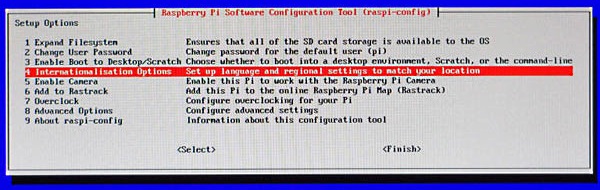
To work with the Raspbian configuration menus, use the up⁄down arrow keys to
highlight a selection, then press [Tab] to highlight
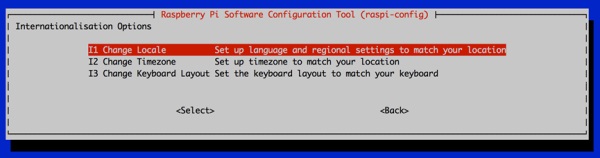
In the configuration memu that appears, highlight Internationalization, then
[Tab]
When the configuration menu appears, again highlight Internationalization, then
[Tab]
From there you have to complete several more menus, using the up⁄down arrow
keys to select the proper item, [Tab]
More Computer Architecture Articles:
• Digital to Analog Convertion with a Microcontroller
• Operating System Process Control Block
• The AMD Athlon 64 Processor
• Stored Program Architecture
• Operating System Process Scheduling Queues
• The Use of SOI (Silicone on Insulator) Wafers in MEMS (Micro-Electro-Mechanical Systems) Production
• Digital Logic Transfer Characteristics
• Intoduction to Digital Electronics
• Introduction to Computer System Main Memory Operation
• Monolithic Kernel vs Microkernel vs Hybrid Kernel

